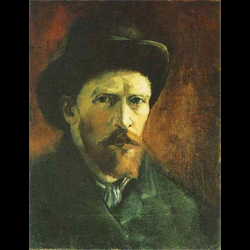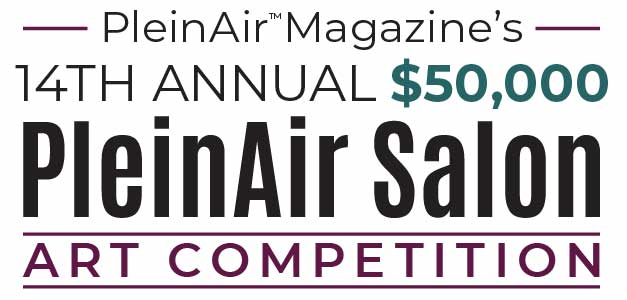Because this competition is created by PleinAir Magazine, which features not only plein air paintings but also studio paintings, including some still life and figurative, all types of paintings are eligible. Paintings do not need to have been completed in plein air, but all should have originated from a plein air study or plein air experience. As we know, many studio paintings start with plein air sketches. Our interest is in rewarding great paintings.
Frequently Asked Questions
How old do you have to be to enter the PleinAir Salon?
Each entrant must be at least 18 years old.
Can I enter the PleinAir Salon if I live in another country?
Yes, but only where it is permitted by law.
How do I submit a painting?
You start by creating a free account and creating a profile. Step two is purchasing credits for the number of paintings you want to submit. Step three is selecting a category, entering your painting details, and uploading the image. Here is a short tutorial video to show you how to enter your first painting.
How do I know if my painting was accepted?
All paintings are accepted into the PleinAir Salon. The email you receive when you submit a painting serves as your acceptance letter. Notifications are only sent to those that are selected as a winner.
How many paintings can I submit in one submission?
Each individual painting is considered one submission. You can upload up to three images of that same painting if you want to provide the judge a close-up or a different angle. You can submit multiple paintings in a competition, but each one would count as a separate submission.
How many paintings can I submit?
Each artist may submit up to 75 different paintings. Keep in mind that while you can enter a single painting in multiple categories, it can win in only one. However, you have the opportunity to win in multiple categories if you submit different paintings in each.
Can I upload one painting and enter it in multiple categories?
Yes, you can. However, each category distinction is considered a new submission, so if you want to enter it in three different categories, you must purchase three credits and enter it three times.
Can I submit a painting based on a photo my friend took?
Yes, if you have been given permission.
Can I submit a digital painting?
Sketches made on iPads or other tablets are allowed in the Drawing/Sketching category, but photography, computer-generated images, printed or painted-over photographs, or Photoshop and Photoshop-filtered images are PROHIBITED. The PleinAir Salon reserves the right to refuse any artwork if the method with which it was created is questionable.
Does my painting have to be recent?
No — we do not care how old or fresh your paintings are. If you’ve got a stellar one from 20 years ago, go ahead and submit it. In addition, the painting does not need to be in your possession. As long as it’s your painting and you have an image of it, you can submit it.
Can I enter a painting that has won another competition?
Yes, you may enter a painting if it has won another competition. If you have previously entered it into the PleinAir Salon and it won, you cannot enter it again in any category. All paintings that win in the PleinAir Salon are entered into the competition for the Grand Prize Award presented each spring at the Plein Air Convention & Expo.
I’ve won before. Can I win again?
Yes, you can win as many bi-monthly categories as judges grant you, but Grand Prize winners are not allowed to win the Grand Prize a second time within 12 months of their first win.
How do I know if I’ve won?
We announce the winners on the 20th of each month after a Salon cycle closes. We’ll send out an announcement e-mail, and if you’re a winner, you will be notified by the Salon Manager. You will be able to review the winning paintings on the Salon website.
Do I have to pay for an account with ArtCall?
No, it is completely free to create an account with ArtCall. You are charged only when you purchase submission credits.
What are submission credits?
When you enter the Salon, you must decide how many credits you want to purchase. 1 credit = 1 submission. If you want to enter only one painting, then purchase one credit. If you know you want to enter three paintings, purchase three credits.
What if I only purchase one credit and decide to enter another painting later?
If you enter only one painting and then decide later that you’d like to enter more, you can still go in and purchase more credits later. Just log into your account and purchase as many additional credits as you would like.
I didn’t use all my submission credits. Will they roll over?
No, all credits need to be used within the competition cycle in which they were purchased. Once the competition closes, all unused credits will be lost.
I uploaded a painting but decided I don’t like the picture. How do I change it?
Click the trash can icon next to an image to delete it. Then add a new image using the “Add New Attachment” button. NOTE: Use only the small trash can icon next to the painting, and NOT the one for the entire submission.
How do I change the category for a painting I already uploaded?
Click the “Edit” button (yellow with a pencil) next to the submission.
Can I share my account with another artist?
No, each submitting artist needs to have their own account. If two people share one account, all the paintings will be submitted under the name of the artist who created the account, and there is no changing it after the fact. Creating an account is free.
Do I have to upload a profile picture?
No, but we would really like to include a photo of each artist when we announce the winners of the competition, so we highly recommend it!
How do I change my profile picture?
Click the “Edit Profile” button in the upper right-hand corner. Near the bottom of the screen you will see your profile picture with a trash can icon next to it. Click that icon and it will allow you to delete that image and add another.
Can I share my entry on Facebook?
Yes! Once you finish submitting a painting, you will be prompted to share it on Facebook with a message. Please let people know you’ve entered; it helps bring more attention to the competition. And once the submissions close we open up the People’s Choice Award voting, so sharing on Facebook will help you!
What size do my images need to be?
ArtCall requires that all attachments be less than 4mb and a maximum of 1920 pixels on the longest size, with a maximum resolution of 72 dpi. If it is larger than that, it will not be accepted. As a minimum, the image needs to be 960px on the longest side. The best free tool we’ve found for resizing images is https://imageresizer.com Here is a quick tutorial on using it: https://youtu.be/16lusvi0hGc
This video can also help you with resizing your Images: https://www.youtube.com/watch?v=1cLfrF2x_OA
What format should I submit my paintings in?
ArtCall accepts JPG, PNG, and GIF files.
What if my image is larger than 1920 on the longest side and/or not at 72 dpi?
During the uploading process, your image will be denied if it does not fit the requirements. See “What size do my images need to be?” above for information on resizing your images.
What software should I use to manipulate my images?
You should use image-editing software such as Adobe Photoshop Elements or Adobe Lightroom.
What does dpi mean?
Dots per inch — this is standard monitor resolution. A resolution over 72dpi will NOT enhance the image on screen. Higher resolutions are for printing purposes only.
Will the judge see my name?
No. At no time does the Salon judge ever see your name. All judging is anonymous and based solely on the artwork. The only information shared with the judges are the painting and its title.
Can I see who the judges are?
The judge for each competition is announced at the beginning of that cycle.
This utility will check your image to see if it is correctly formatted. This does not enter your image into any show.
Tips for photographing your own work
*These notes were taken from a seminar given at the Southern California Artists Association.
-
Use a tripod to mount the camera. Check that it is plumb (straight up and down) with a small level or plumb bob, to make sure the lens is perpendicular to the wall that your artwork is on. The camera should be centerline vertical and horizontal to the work being shot. Your work should be on a wall that is plumb as well. Make sure your work is mounted flush to the wall, unframed.
-
Try and do a lot of work at the same time. That way you only setup once.
-
Natural light is the best lighting. Full spectrum light on a bright overcast day is best.
-
If you are using studio lights, the lights should be on both sides of the artwork. Light it equally, about 45 degrees from each side. It is preferable to use 5000 Kelvin light bulbs or a color balanced light. Look for “color balanced” on the box. Use a flood, not a spot light. If possible, use a polarized filter in front of each light.
-
After the camera and lighting are set up, and you have made sure that everything is plumb, level and perpendicular, use the self-timer to actually shoot the camera.
-
The camera will often save the image as a RAW or a TIFF. Photograph your work in this format, then save it as a JPEG at the very end.
-
Be sure to check the resolution of your camera to make sure it is set to the highest resolution and the largest image setting. Be sure your camera is at least 3 MegaPixels (all newer cameras are).
-
Even if your work is vertical, shoot it horizontally. You can always rotate it in the computer.
-
Always use a tripod. If possible, use an SLR (Single Lens Reflex), it’s better than a small “point and shoot”. Use a macro lens to avoid “pincushion” effects.
-
If using a “point and shoot” camera, do not use the macro setting. Set the zoom to a “mid zoom.” Telephoto zoom looses too much light and the image will be too distorted.
-
As a last resort, you can lay the piece on the ground then point the camera straight down.
Preparing your image for upload
-
Adobe Photoshop Elements, NOT Adobe PHOTOSHOP, is recommended. They are very similar and are in fact made by the same company, just be sure it says “Elements” in the title. The cost is approximately $79.
-
After you purchase Photoshop Elements, you may want to purchase a book or similar tutorial material to learn the software.
-
Open the image in Adobe Photoshop Elements. Click on Image, then Image Size.
-
Change the larger side to 1920 pixels. Change the dpi to 72. Then click OK.
-
Save your image as a JPEG (.jpg). When you save it set the image quality to 12 or Very High.
*Note about color correction: Your monitor does not show accurate color. DO NOT color correct the image.
The outcome should look like this:

OR